
Don't you know which firmware is in your phone?
Press this: > * < < * < * where < is left, > is right.
Then go to the Software Info under Service Info.
Warning!
If you have installed windowblinds, you have t first time uninstall it. This Windows skin is blocking comunication SEUS II with Macromedia Flash Player.
Before update MAKE SURE YOUR BATTERY IS "100%" CHARGED
Sony Ericsson Update Service
Your firmware can be updated through the Sony Ericsson Update Service II (SEUS II). In order to use SEUS you will need to have internet access (preferably Broadband) and attach your phone to your PC via the supplied USB cable.
Download USB Drivers
Before installing SEUS you will need to download and install the following drivers:
Follow the driver installation instructions carefully.
Installation instructions
1. Download the file to a temporary folder on your PC.
2. Run the downloaded file, and follow the instructions that appear.
Note! If you are using deskstand DSS-25, please go to step 6
3. If you are using a DCU-60 USB cable an installation of the USB Flash driver will automatically start while running the application.
4. The Found New Hardware wizard will start. Follow the instructions to install the USB Flash driver.
5. After the installation restart Update Service.
6. When installation is completed, please restart the computer.
How to use
1. Double-click on the Update Service icon on the desktop.
2. The first time Update Service is launched, the application accesses the internet to download content that is needed to be able to run the service. This may take several minutes, depending on the internet connection speed.
3. Choose your preferred language and follow the instructions that appear.
Notes & problems
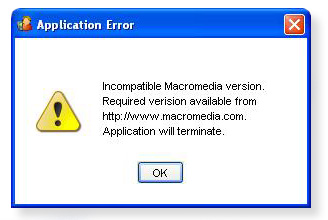
than follow this instructions:
1. Open Internet Explorer (it must be opened only in Internet Explorer)
2. In IE open this adress: Flash Player Download Center
3. Click the button "Download Now" and follow the instructions
4. After sucssesfull instalation restart Internet Explorer and open in IE this adress: Test Macromedia Shockwave & Flash Players
5. When you see the animation in fold About "Version 8,0,22,0 installed successfully" playing below the Macromedia Flash Player, then your installation was successful.
6. Now you can shut down Internet Explorer and turn on the SEUS again without any error message.
Requirements
Minimum system requirements:








0 comments:
Post a Comment